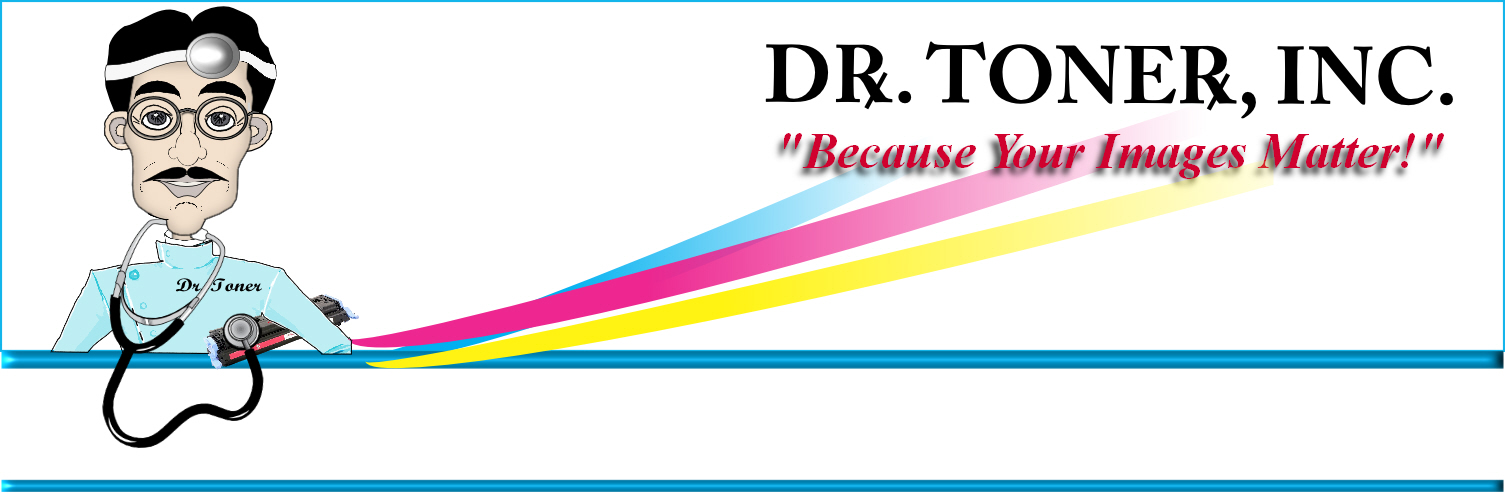
Supported Brands
* All manufacturer brand names and logos referred to are registered trademarks of their respective owners. Any use of a brand name or model designation for a non-OEM cartridges is made solely for purposes of demonstrating compatibility.
Website developed by Mojo Media Miami International, Inc.
2011 Copyright. All rights reserved Dr. Toner, Inc. The professionals choice for imaging consumables, supplies, recycling and more.
"Think Green...
Get Green Back$!"
13550 SOUTHWEST 120 STREET
SUITE 406A-133
MIAMI, FLORIDA, 33186
Sorry, we're unable to load this blog.
305-776-3308












